|
|
 |
HELP FOR SEARCHING IN THE CATALOGUE OF THE SLOVAK NATIONAL LIBRARY
1. ACCESS TO THE CATALOGUE
Access to the catalogue of the Slovak National Library (www.snk.sk) is available by several means:
| 1. |
via the web page of the Slovak National Library www.snk.sk. Click on 'Catalogues and Collections'. On the page that appears you can find the catalogue via the “Slovenská národná knižnica” link. |
| 2. |
via the direct address of the Slovenská knižnica (Slovak Library) portal - http://www.kis3g.sk, press “Slovenská národná knižnica” (the Slovak National Library). |
 Back to top Back to top
2. LOG INTO SYSTEM (Log out of system)
When ordering a book – by sending an electronic order form, you have to log into the system by the following steps (without logging in you can only search literature, but not order a book):
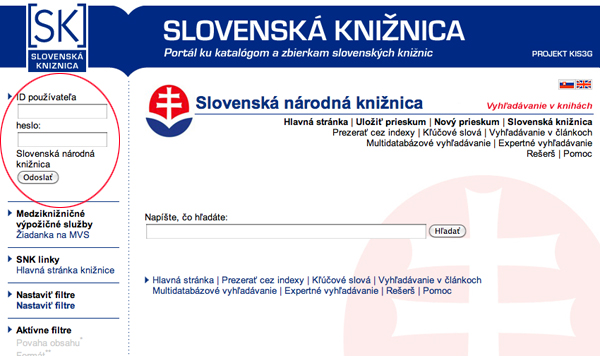
| 1. |
ID používateľa/User’s ID – insert the bar code from your reader’s pass/admission card/patron’s card |
| 2. |
heslo/password – consisting of the following data: RRMMDDPMC |
| RR |
– |
year of birth – the last two numbers |
| MM |
– |
month of birth (e.g. January: 01, February: 02 etc.) |
| DD |
– |
day of birth
|
| P |
– |
initial of surname |
| M |
– |
initial of first name |
| C |
– |
sequence number, usually this is the number 1; if the system includes any users having an identical date of birth and identical initials, the sequence number increases. |
Example of the creation of a password:
Jozef Mrkvička – born on 18 January 1950
PASSWORD: 500118MJ1
After finalizing your work you need to log out of the system – press ODHLÁSIŤ in the left top of the window.
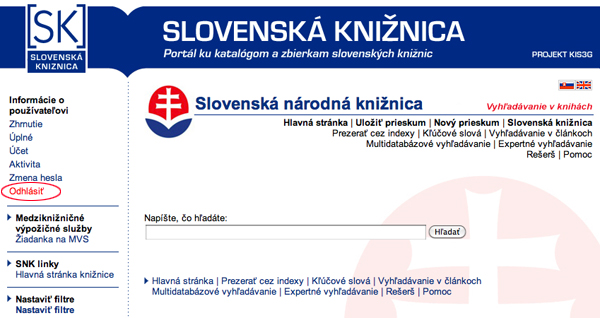
 Back to top Back to top
3. SEARCHING BOOKS
3.1. Browse Search
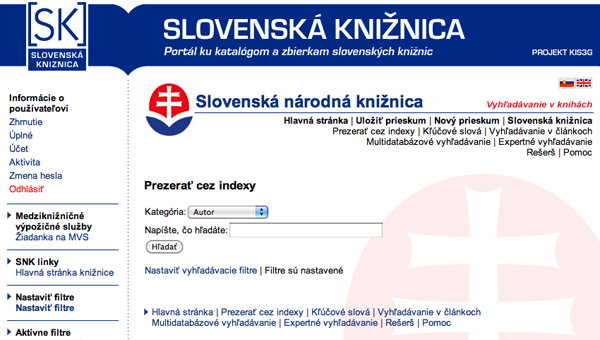
Through Browse Search you can search the following fields:
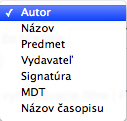
(Author, Title, Subject, Publisher, Signature, UDC, Title of magazine)
Examples of searching with Browse Search
1. select the category in which you want to search
2. write what you search
3. press - Hľadať (Search)

4. A list of items in alphabetical order is displayed; click on the searched item (items which are not active are black, they are not items of the SLOVAK NATIONAL LIBRARY)
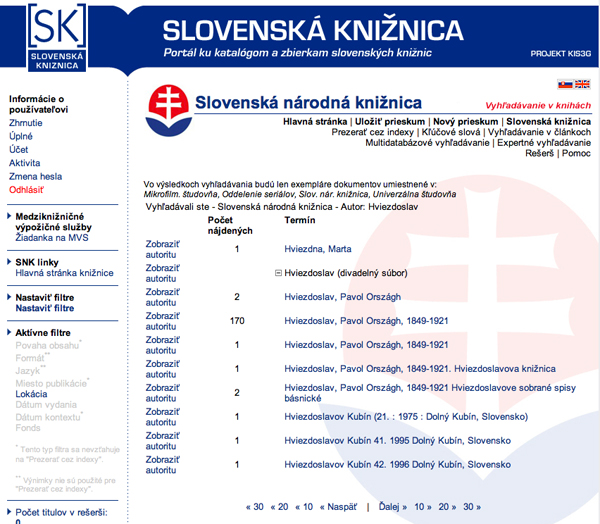
5. titles which are registered under the specified item are displayed. You can put them to the cart, order them or make a reservation of the particular titles
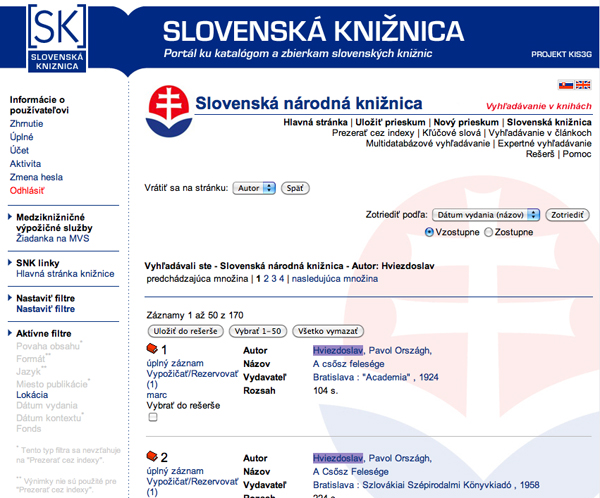
 Back to top Back to top
3.2. Keyword Search
Tge importance of the keyword categories can be found in other functions of terms
1. write what you search
2. select the category which you want to search
3. press - Hľadať (Search)
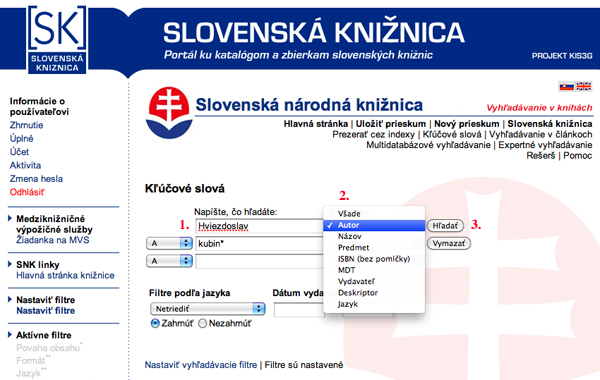
| • |
a set of found records is displayed. You can save the items to the cart, you can order or make a reservation of the particular titles. |
| • |
you can limit your search by date of the issue of a publication – scope of years (e.g. 2000-2007) or by a language |
| • |
in your request you can combine various searching categories and use logic operators „a“ (and), „alebo“ (or), „nie“ (no), „pri“ (at)
|
| • |
words which you type, you can shorten by star *
|
 Back to top Back to top
Keyword Search – examples of searching
I. Simple request:
Books about management:
1. write what you search
2. select a category
3. press - Hľadať (Search)
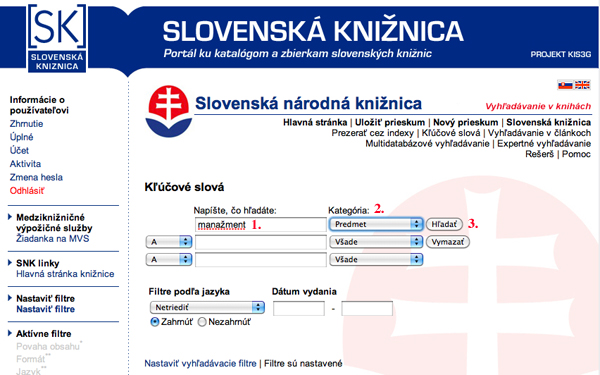
II. More complicated request I.
Books about crisis management published from 2000 to 2011
1. write what you search
2. select a category
3. limit your searching for the date of publishing 2000-2011
4. press - Hľadať (Search)
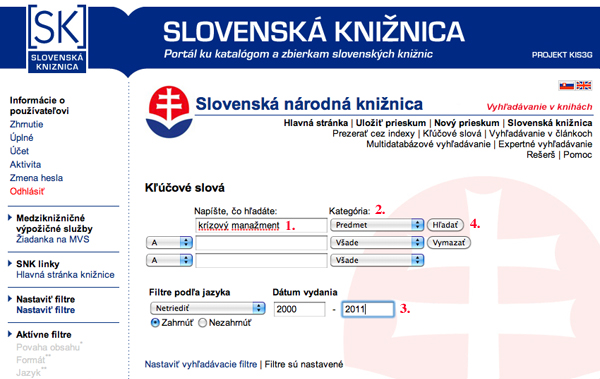
III. More complicated request II.
Poems written by Hviezdoslav issued in the years 1950-2011 in Slovak language:
1. write what you search
2. select a category
3. select a language filter
4. choose a date of publishing
5. press - Hľadať (Search)
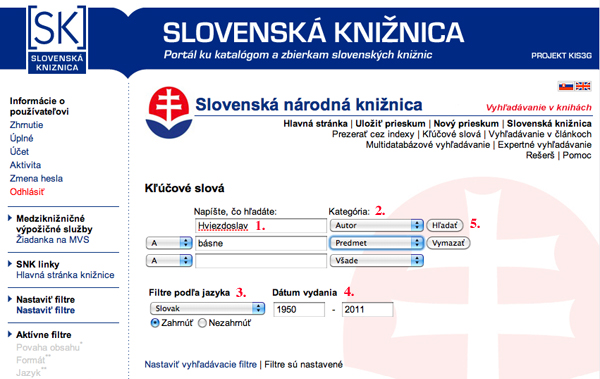
IV. More complicated request III.
Books about diabetes since 2000 in Slovak language:
1. write what you search
2. select a logic conjunction ALEBO (OR)
3. select a category
4. select a language filter
5. choose a date of publishing
6. press - Hľadať (Search)
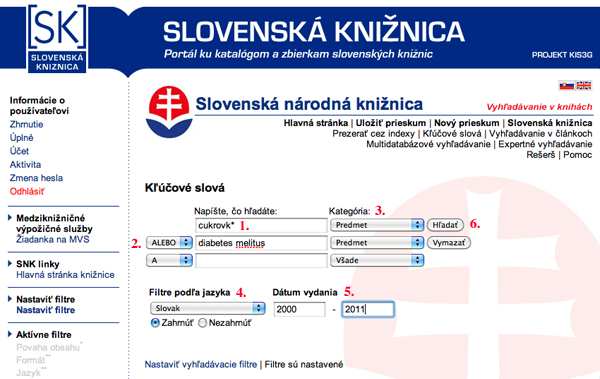
 Back to top Back to top
3.3. Broadcast Search
Broadcast Search enables searching in several catalogues of Slovak libraries simultaneously. The principle of searching is identical as searching according to the Keyword Search.
| 1. |
By checking the boxes you select a databases to be searched. You can also select all of them using the Select All button. |
|
| • |
if you select „Slovenská národná knižnica“ (Slovak National Library), you search only in the catalogue of „Slovenská národná knižnica“ (Slovak National Library) |
| • |
• if you select „Slovenská knižnica“ (Slovak Library), you search in the catalogue of Slovak libraries which participate in the kis3g Project (list of the libraries – see: http://www.kis3g.sk) beside the ŠVK / State Scientific Library Banská Bystrica, Univerzitná knižnica / University Library, Knižnica UK / Library of Comenius University and Kongresová knižnica/Library of Congress |
| • |
if you select „ŠVK Banská Bystrica“ (State Scientific Library Banská Bystrica), you search in the catalogue of ŠVK Banská Bystrica |
| • |
if you select „Univezitná knižnica” (University Library), you search in the catalogue of UK Bratislava |
| • |
if you select „Knižnica Univerzity Komenského“ (Library of Comenius University), you search in the catalogue of Knižnica Univerzity Komenského in Bratislava |
| • |
if you select „Library of Congress“ (Kongresová knižnica), you search in the catalogue of Library of Congress |
|
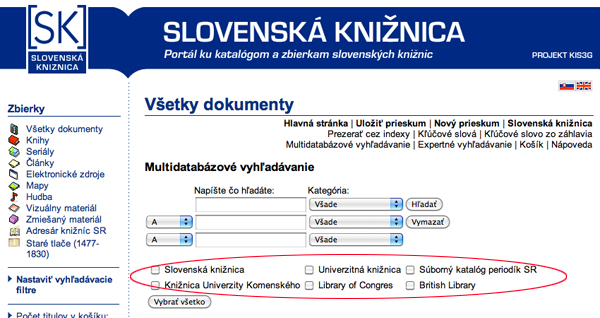
| 2. |
select a category according to which you want to search (meanings of the categories you can find in “other functions of terms”) |
| 3. |
write what you search |
| 4. |
press - Hľadať (Search) |
Multi-database searching - samples of searching
Books by Štúr or Hurban in all accessible libraries in the multi-database searching:
1. select all accessible catalogues of libraries in multi-database searching
2. write what you search
3. select a logic conjunction ALEBO (OR)
4. select a subject category
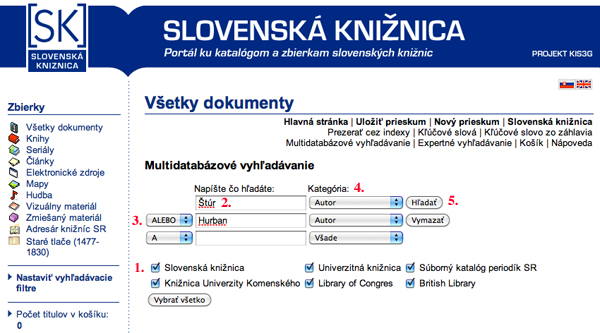
5. press - Hľadať (Search)
 Back to top Back to top
3.4. Expert Search
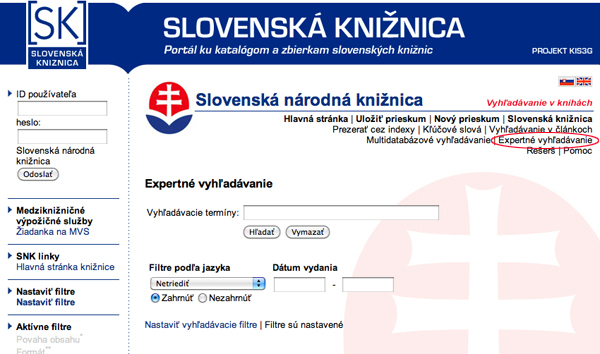
| • |
in Expert Search you place a request in one line; use logic operators and word abbreviations |
| • |
in front of each word you have to use abbreviation of a searching category |
| • |
you can use language filters or date of publishing |
| • |
if you want to use more filters, use "Set Session Filters" |
|
LOGIC OPERATORS
|
|
#
|
Slovak term
|
English term
|
Term which is used during the searching process in OPAC catalogue of the Slovak National Library
|
|
1.
|
A
|
AND
|
&
|
|
2.
|
ALEBO
|
OR
|
+
|
|
3.
|
NIE
|
NOT
|
-
|
|
|
WORD ABBREVIATION
|
|
#
|
Type/Kind
|
Write
|
Explanation
|
Example
|
|
1.
|
Asterisk/Star
|
*
|
Use asterisk/star (*) to indicate replacement of one or several characters
|
Ho* Virtua finds words: hose, horár, horný, etc.
Pr*a Virtua finds words: príroda, práca, priepustka, etc.
|
|
2.
|
Note of interrogation/Question mark
|
?
|
Use note of interrogation/question mark (?) to indicate one character. For indication of two characters, use two questions marks, etc.
|
Ho? Virtua finds words: hop, hon, hoc, etc.
Slo?o Virtua finds slovo
w??en Virtua finds word: women, woven, wooden, etc.
|
|
|
|
|
#
|
Name of searching category
|
Searching category
|
Write
|
Example
|
Notes
|
|
1.
|
autor/author
|
a
|
a:
|
a:Hviezdoslav
|
All records containing in the field of author the word „Hviezdoslav“ are be found.
|
|
2.
|
názov/title
|
t
|
t:
|
t:“hájnikova žena“
|
All records containing in their titles the words string „Hájnikova žena“ are found.
|
|
3.
|
predmet/subject
|
s
|
s:
|
s:ošetrovateľstvo
|
All records containing in their subject entry the word “ošetrovateľstvo”/nursing are found.
|
|
4.
|
všade
(všetky polia)/all fields
|
aw
|
aw:
|
aw:psychológia
|
All records containing in all their indexed fields the word “psychológia”/psychology are found.
|
|
5.
|
vydavateľ/publisher
|
p
|
p:
|
p:“mladé letá“
|
All publications issued by “Mladé letá” publishing company are found.
|
|
6.
|
názov zdroja/name of resource
|
hi
|
hi:
|
hi:Sestra
|
All articles from the magazine called “Sestra” are found.
|
|
7.
|
názov konferencie/name of conference
|
cfa
|
cfa:
|
cfa:“Konferencia vojenských internistov“/Conference of military internists
|
All records from the conference of military internists are found.
|
|
8.
|
štandardné čísla/standard numbers
|
is
|
is:
|
is:8080402612
|
Book with the particular ISBN is found.
|
|
|
|
|
|
is:1335-9444
|
Magazine with the particular ISSN is found.
|
|
9.
|
Jazyk dokumentu/Language of document
|
jd
|
jd:
|
jd:slo
|
All documents in Slovak language are found.
|
|
10.
|
Jazyk original/Language of original
|
jo
|
jo:
|
jo:eng
|
All documents translated from English are found.
|
|
11.
|
MDT/UDC
|
mdt
|
mdt:
|
mdt:882
|
All titles of publications which are registered under particular UDC are found.
|
|
12.
|
Deskriptor/Descriptor
|
fd
|
fd:
|
fd:BX
|
All titles with formal descriptor BX (biography science) are found. List of formal descriptors is available HERE |
|
|
PROXIMITY OF WORDS
|
|
|
Write
|
Explanation
|
Example
|
Notes
|
|
&xx
|
&5
|
xx is a number, which represents a number of characters among the searched words
|
t:mač &5 t:správanie/behaviour
|
It finds “mač” with extension up to 5 characters of the term “správanie”/behaviour in any title.
Searching string returns:
mačka správanie
mačacie správanie
mačkino správanie
|
|
| • |
It is possible within ONE category only. |
| • |
It is possible between TWO terms only. |
| • |
Search operator OR does not have any meaning while searching proximity of words between two terms.
Apply OR only in the string of a request, which includes round brackets. |
| • |
During combination of terms it does not exist any preference or sequence of operators. |
|
|
ROUND BRACKETS
|
|
Example
|
Notes
|
|
(a:richard & a:bachman) + (a:king & a:stephen)
|
While searching books written by Richard Bachman or Stephen King, you can use a request string. If the brackets are not used, software will operate from left to right.
|
|
Expert Search – example of searching
Books about dejinách Matice slovenskej since 1989 in slovenskom language:
1. Write a string corresponding to your request
2. select a language filter
3. choose a year of publishing
4. press – Hľadať (Search)
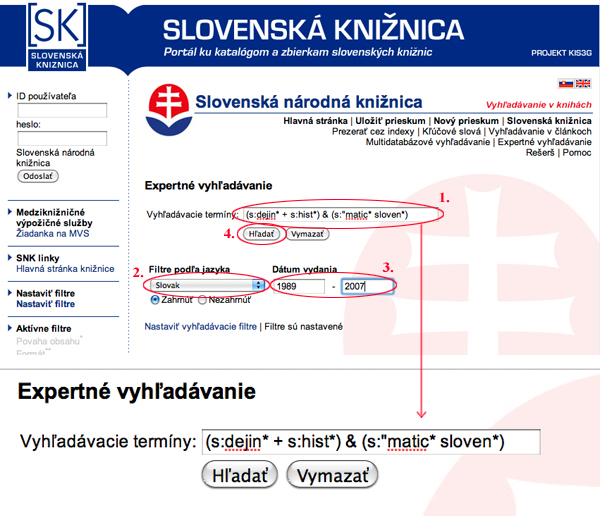
 Back to top Back to top
3.5. Cart
You can save any record or records to the CART. First you need to search for the records, then put them to the cart. Searching can be done through Browse Search, Keyword Search, Broadcast Search or Expert Search.
1. select the record(s) which you want to save to the cart (during the selection of multiple records, do not enter the records untill you checked the checkboxes of all records you want to save)
2. when you are at the end of a list, save them to the cart
3. after saving them to the cart, you can continue with the following set of records
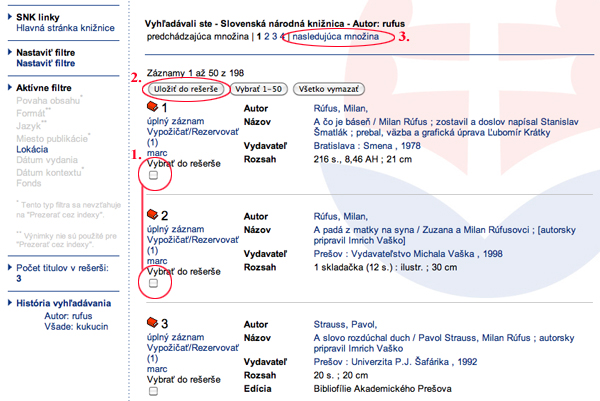
After saving the records to the cart you can enter a new search request and save the search results to the cart. In the left column you can see how many items are in your cart.
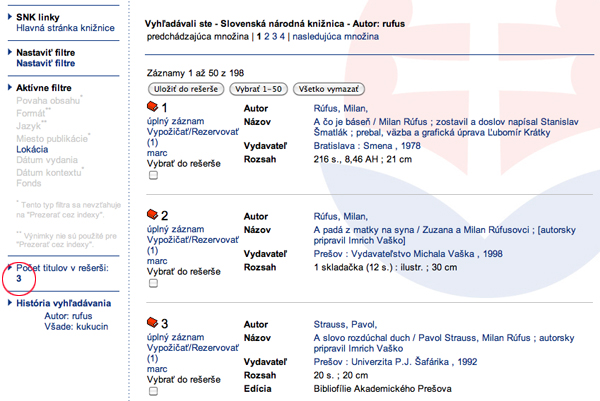
The content of the cart can be sent via e-mail, saved to your PC or printed in several formats. You can enter the cart by two means:
1. Press "Počet titulov v košíku"(Number of titles in the cart) in the left column
2. Press “Košík” /cart in the top bar
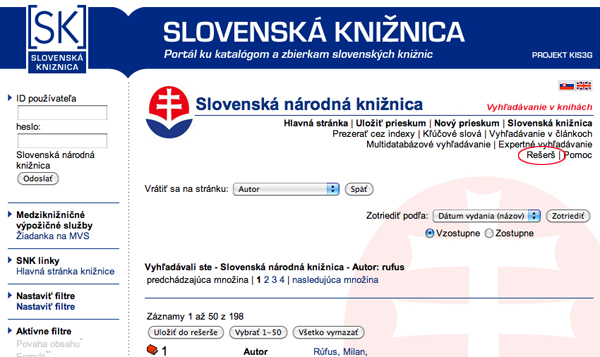
| 1. |
After entering “Košík” (cart) select the action which you want: |
|
| • |
delete |
| • |
empty cart |
| • |
save (print) cart |
| • |
send by e-mail
|
|
| 2. |
Select a format of the record displaying: records can be saved, sent or printed in various formats – reduced/shorten, full, MARC, ISO2709 or Endnote display. We recommend the display „úplný záznam“(full record), where close specifications of the book (article) are displayed. |
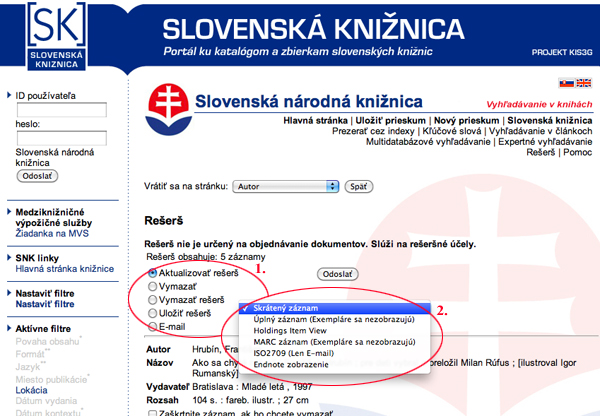
If you select „uloženie košíka“ (save cart), the records are displayed in your internet browser. The records can be saved - uložiť (a) or printed - tlač (b)
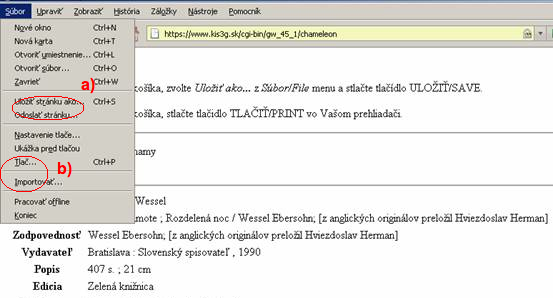
If you wish to send the records of the cart by e-mail, you have to select
1. send by e-mail / “E-mail” or
2. to send / “Odoslať”.
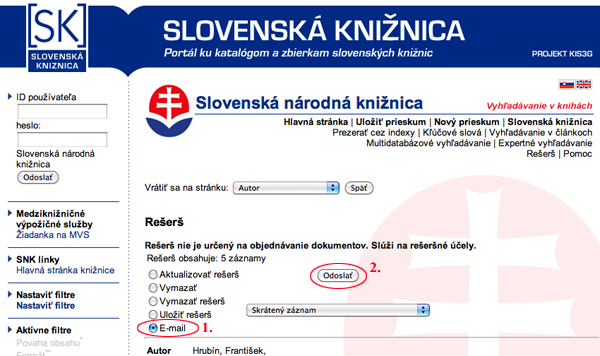
You have to fill in the e-mail address of the recipient / e-mail adresáta(1), your e-mail address / Vaša e-mailová adresa (2), you can fill in (optional) a subject of the message / predmet správy (3) as well as a message/ správa (4) and send e-mail / odoslať e-mail (5).
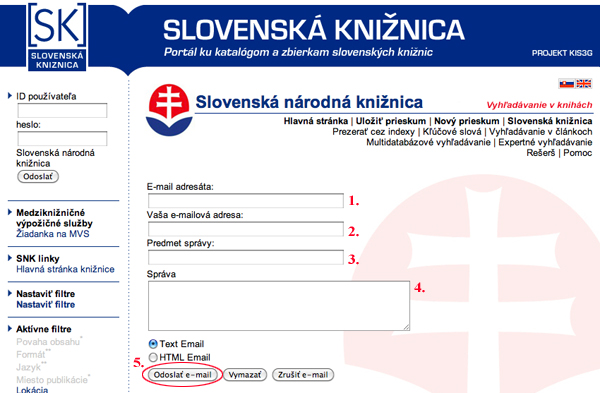
During your work the cart is active, after finalizing your work the content of the cart will be deleted. The content of the cart will be deleted also when you move from searching for books to searching for articles and vice versa, or if you do not work with the system for a longer time. During your work you can also delete the cart by yourself. Just check VYPRÁZDNIŤ (EMPTY).
The maximum permitted number of records in the cart is 100!
 Back to top Back to top
3.6. Filters of searching
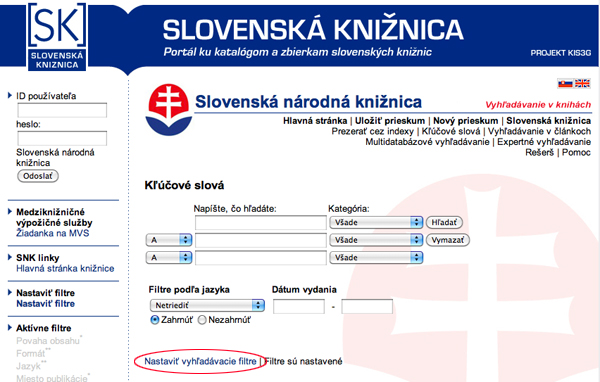
If you click NASTAVIŤ VYHĽADÁVACIE FILTRE/ADJUST (SEARCHING) FILTERS you can enter detailed criteria for your searching, the type/kind of document, the language of the document, date of publishing, eventually any date, which can be important for the searched document. When “uložiť” (save) - filters will be activated, the will be applied to your search.
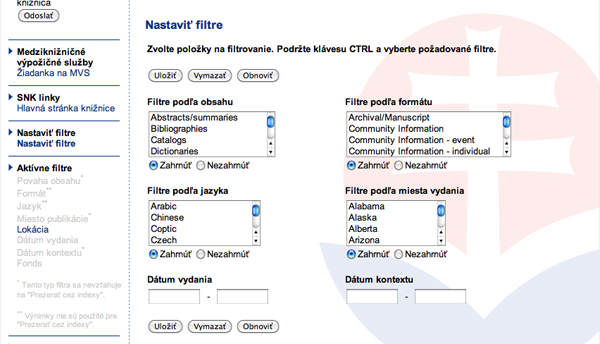
 Back to top Back to top
3.7. Search History
During your work the history of your searching is kept in the left bottom part of the window. By clicking on any term, the particular searching will repeat again.

Your search strategy can be saved - press “uložiť prieskum”:
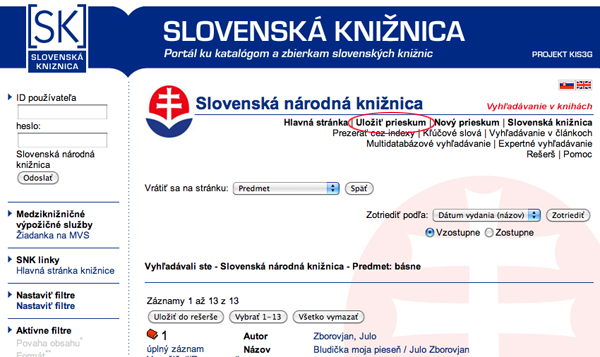
After saving, do not forget to save the ID number of the search strategy (1) to reactivate your search strategy and download your research/ načítať prieskum (2):
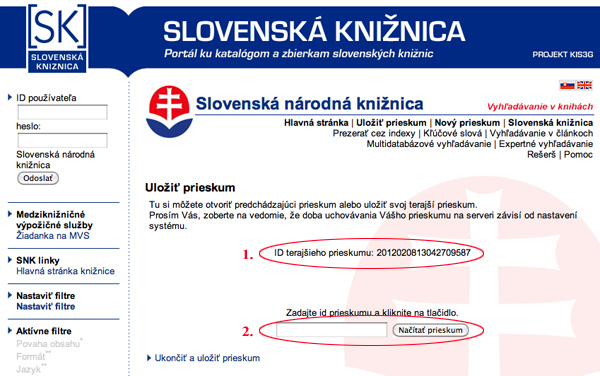
 Back to top Back to top
3.8. Displaying results
 |
All documents |
 |
Monographs |
 |
Articles |
 |
Serials |
 |
E-resources |
 |
Maps |
 |
Music |
 |
Visual material |
 |
Mixed material |
If you click on the left part of a record, a full record, information about copies as well as the MARC record can be displayed.
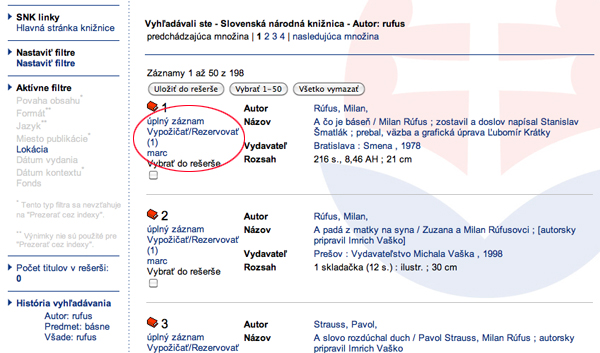
Full record displays bibliographical data: author, title, book number, subject entries, etc.
Information about copies: In this system, you can order for lending only the documents to which information about copies (“exempláre”) is attached.
MARC record displays record in the MARC format.
 Back to top Back to top
4. SEARCHING ARTICLES
Searching articles are provided via keyword and expert searching. The articles database includes articles from the Slovak National Bibliography since 1978 till today. Articles cannot be ordered through the order form, articles can only be searched and saved to the cart. It is possible to save, print or send the list of articles via e-mail. During expert searching of articles, you have to limit the search only for articles, that to the searching fields the string together with searching string ci:snkbucl are entered.
Steps to be taken:
1. enter the database of articles
2. select a form of searching (keyword, broadcast, expert searching)
3. search articles
4. suitable articles put to the cart
5. print the cart, save or send by e-mail
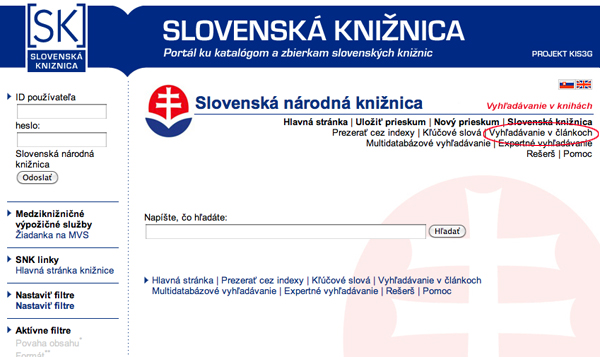
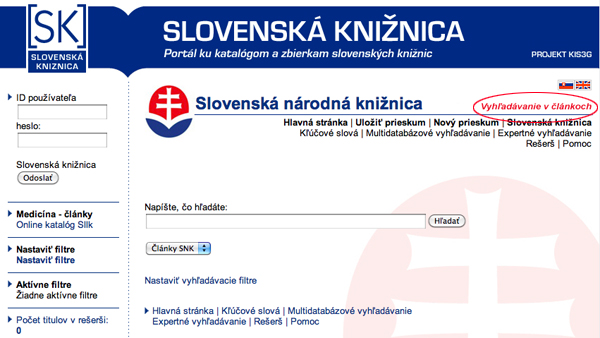
 Back to top Back to top
5. ORDERING A BOOK
1. Log in to the system. How to log in go HERE
2. Search the requested title. How to search a book go HERE
3. When finding out the requested title, display "exempláre v SNK”(1)"/copies in the Slovak National Library
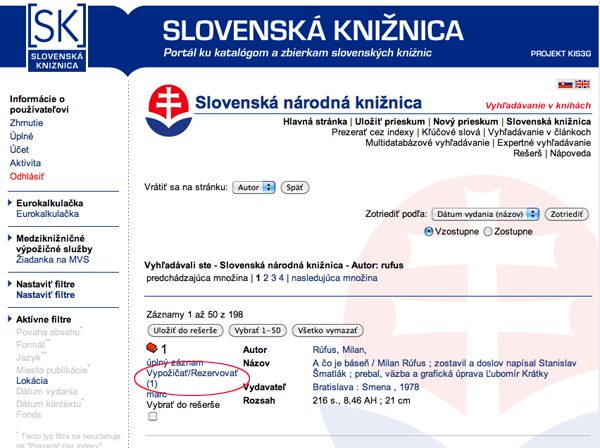
4. When displaying "exempláre v SNK”/copies in the Slovak National Library, display "zoznam exemplárov(3)" /list of copies
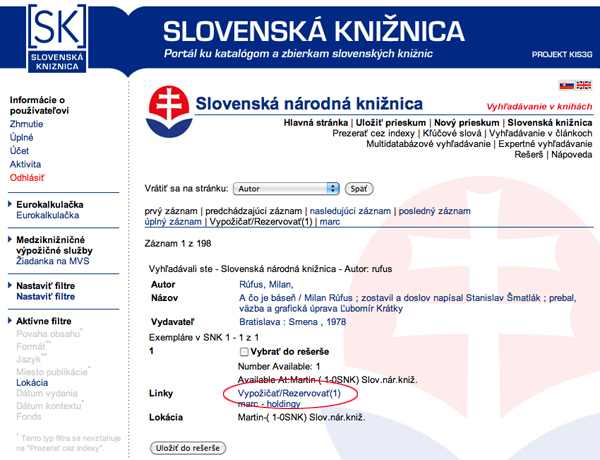
5. When displaying copies you will find out if the book is available or not.
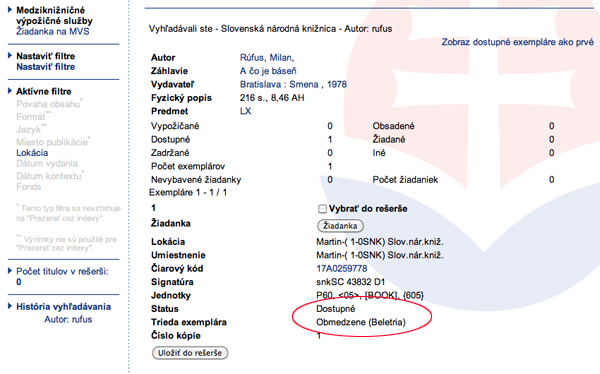
The following situations can occur:
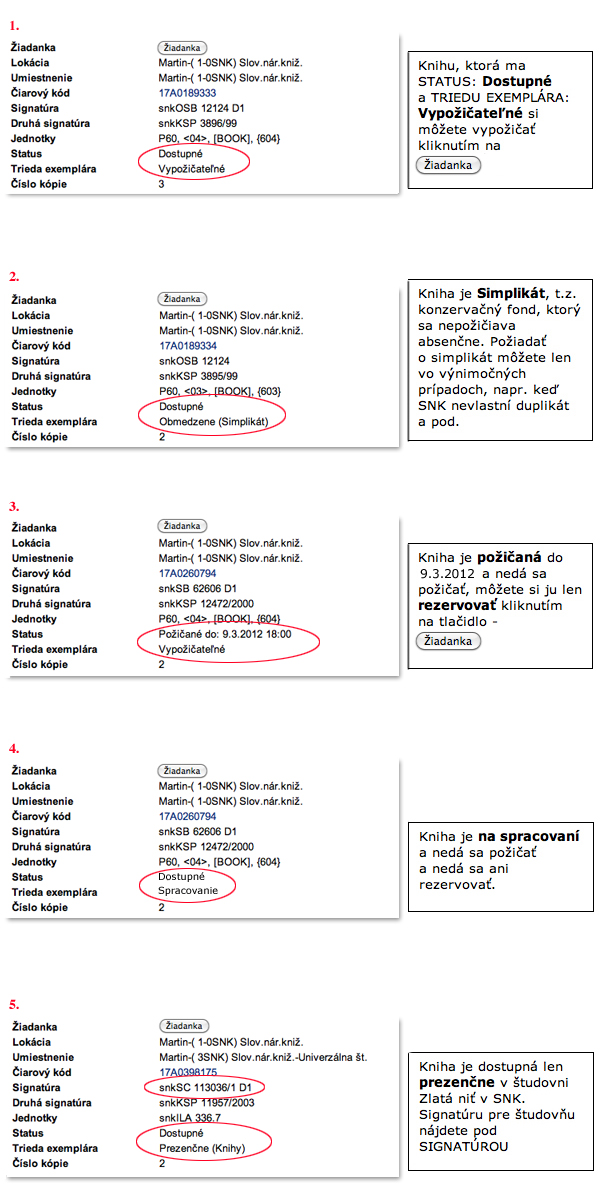
ORDERING A BOOK:
A book which has the STATUS Dostupné/Available and TRIEDU EXEMPLÁRA/CLASS OF COPY: Vypožičateľné/Possible to lend can be borrowed. Press "Žiadanka"/Order form and consequently "Odoslať"/Send
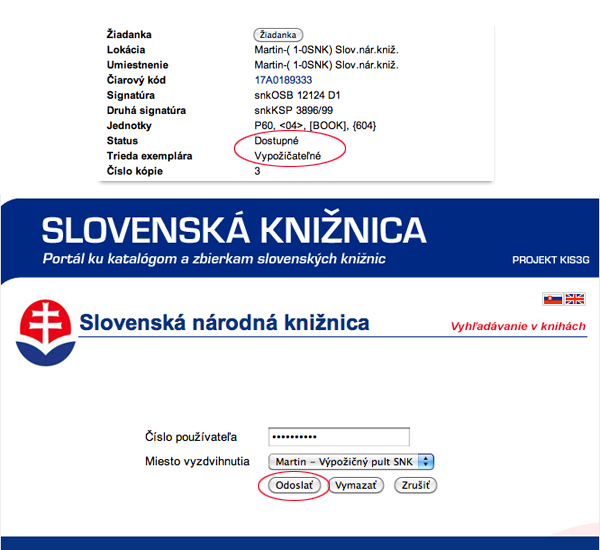
In some cases, the following notification can appear:
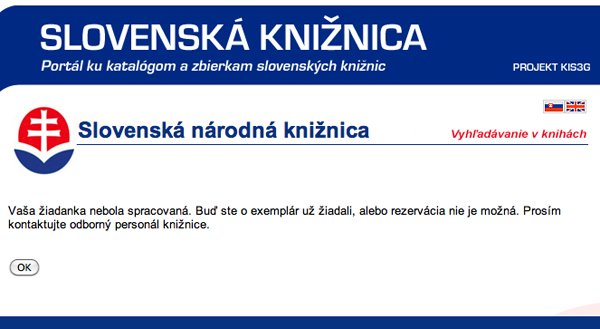
| 1. |
You already asked for the copy |
|
| a. |
Go to your account and check, if you really asked for the copy |
|
| 2. |
You did not ask for the copy |
|
| a. |
Validity of your reader’s pass/admission card/patron’s card is already expired – you have to contact a staff member of the library loan services of the Slovak National Library and ask for its renewal |
| b. |
You did not return some copies in time - you have to return the unreturned copies |
| c. |
Your penalties were not paid – you have to pay the unsettled debts |
|
An order form will be printed and the book will be prepared for you at library service desk of the Slovak National Library usually up to half hour.
If a book is not available reservation of book is made. When the book is returned to the library, you receive a written notification that the book is reserved for you till a particular date. The date will be underlined. Back to top Back to top
6. OTHER FUNCTIONS
6.1. Return
If you want to return – while searching or ordering books – never use the “Späť – Dozadu”/Back button in your browser. For returning use the function "Späť”/Back assigned for OPAC.
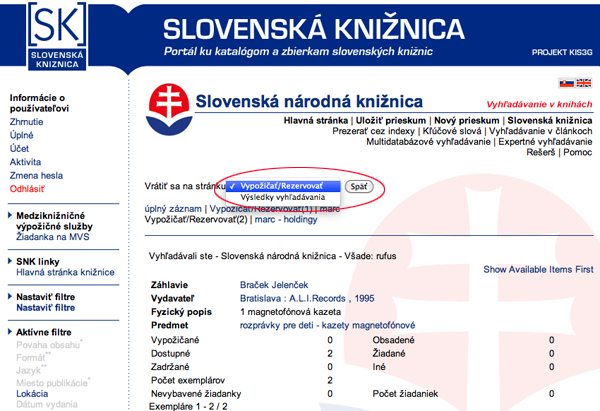
 Back to top Back to top
6.2. Terms
| Autor/Author |
Person or corporation responsible for intellectual or artistic content of a document, eventually for its updating. |
| Názov/Title |
Name of a document, or its part, or a collection of documents, which can be used for identification of the document and which usually distinguishes it from other documents. |
| Predmet/Subject |
Single-word or multi-word formally modified term, which is used to express content, also a form of a document. |
| Vydavateľ/Publisher |
Natural or legal entity responsible for preparation of non-periodical or periodical publication for its publishing, and which is entitled to issue this publication (i.e. make public through printing). |
| Signatúra/Book number |
Numeric or alphanumeric expression of a place where a library item is located in the library holding. |
| MDT/UDC |
The Universal Decimal Classification – a classification system covering entire Universum of human knowledge. |
| Názov časopisu/Title of magazine |
Name of a magazine. |
| Všade/Serching all indexed fields |
Searching all indexed fields |
| ISBN |
International Standard Book Number
International Standard Book Number /Medzinárodné štandardné číslo knihy, which is designed to books and other publications in order to assure a uniform international identification of their publishers. |
| ISSN |
International Standard Serial Number/ Medzinárodné štandardné číslo seriálových dokumentov, which is assigned in order to assure a clear international identification. |
| Korporácia, názov/Corporation, title |
Name of an organisation (firm, company, enterprise etc.) |
| Konferencia, názov/Conference, title |
Title of a conference (event) |
| Geografický kód/Geographical code |
|
| Kód inštitúcie/Code of institution |
|
| Geografická trieda/ Geographical class |
|
| Názov zdroja/Title of resource |
Title of serial publication, in which the article is included. |
| Štandardné čísla/Standard numbers |
|
| Konspekt/Conspectus |
It enables a multiple description (characteristics) of the holding of the particular library (a group of libraries) without detailed bibliographical information.
More about the Conspectus method is available at: http://konspekt.nkp.cz/konspekt.phtml |
| Geografický názov/ Geographical name |
|
| Poznámky/Notes |
Notes given by a cataloguer. |
| Názov edície/Title of edition |
Title of a collection of separate works (volumes) published by a publishing house, characterized by common features (topics, author, form, time period etc.), which are formally connected by common title or logo of an edition, graphic layout or methods of arranging. Volumes of an edition can be numbered and they can be published during unlimited period of time. |
| Agenda |
|
| Jazyk/Language |
Language of an original as well as a translation of the book. |
| Jazyk dokumentu/Language of document |
|
| Jazyk prekladu/Language of translation |
Language of translation of a book/translated book. |
| Jazyk originálu/Language of original document |
Original language of the book. |
| Krajina, MARC kód/Country, MARC Code |
|
| Krajina, ISO kód /Country, ISO Code |
|
| Deskriptor/Descriptor |
Specific labelling of preferred term in the area of descriptor selective languages, both terms (descriptor and preferred term) are considered synonymous. |
 Back to top Back to top
-----------------------------------------------------------
September 2011
|
|

